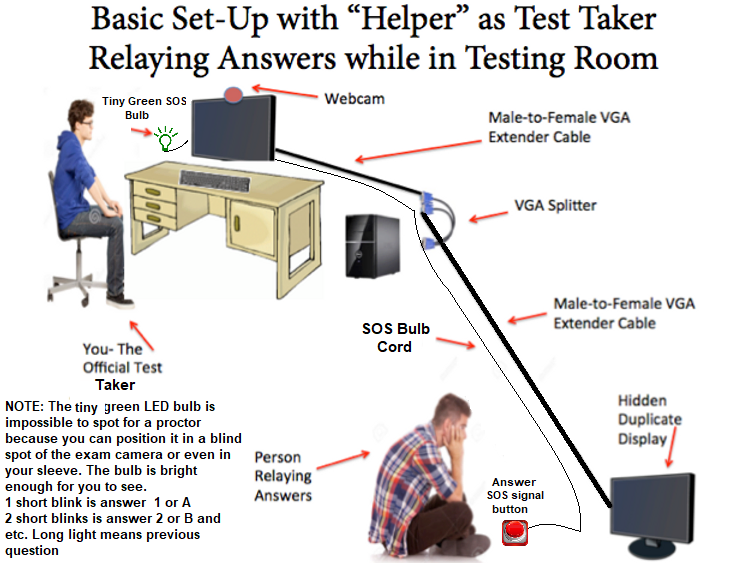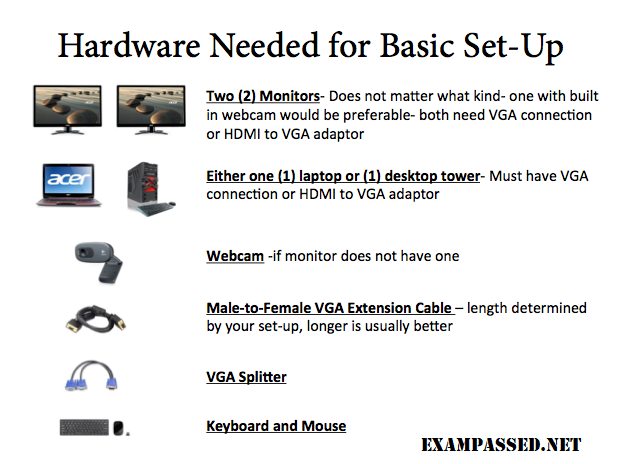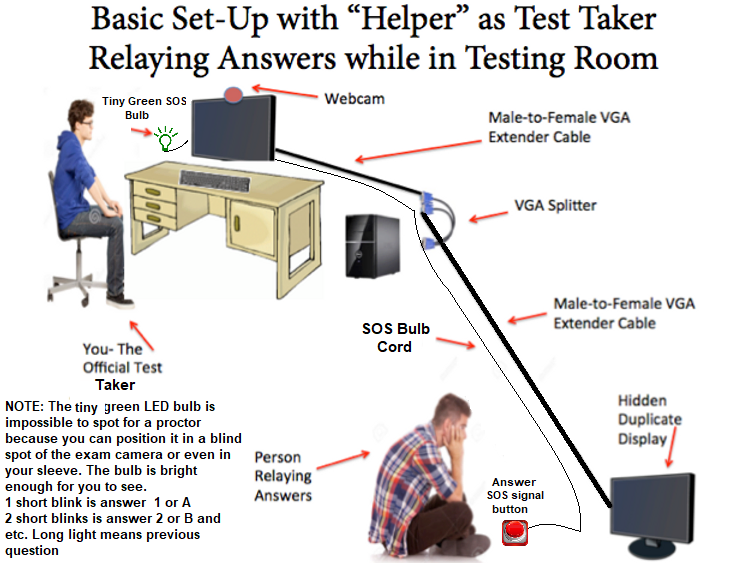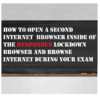Description
This SOS Answer device for Home Online Proctored Exam beats ANY proctoring system!!!
Overview
Many of our clients have asked us how to beat ProctorU or other such sites that host online proctoring. While many schools require no online-proctored exams, some others require a few online-proctored exams each semester. Out of curiosity, we signed up for a few classes that required multiple proctored exams in an attempt to determine the best way to game the system for different online proctoring companies. With a bit of creativity, we designed a way to cheat online proctoring sites using a specific hardware set-up and a “helper” person. We also added directions for a more advanced set-up so that you can take the exam with a remote test taker who is not in the room with you.
As a preface, this blog is LONG. You can probably jump straight to the diagrams and skip all of the reading, however getting caught cheating is never fun so we went into as much detail as we could in the set-up and execution instructions so that you are as fully prepared as possible.
The Problem
First, when taking an online-proctored exam you are required to have a computer, a monitor, and a webcam, as well as a CD or a mirror of some sort to show the proctor that you do not have any notes taped to the side of your monitor. Additionally, the proctor then uses their remote access, takes over control of your mouse, and checks the settings on your computer to ensure that you only have one monitor display and to disable your screenshot capability.
Lastly, the proctor then has you spin your webcam around the room so they can see where you are taking the test. If you can have your webcam securely attached to your monitor or even better as built into your monitor, this limits the range of visibility that they can see. You should be prepared to show the whole room, but they won’t be able to see the floor, under your desk, or behind any furniture, and having the excuse that the webcam is part of your monitor helps make that even harder. Look honest while you’re saying it, not like a twitchy liar scamming their system.
Basically you are stuck in front of your monitor with a webcam that shows all of your eye and body movements with no way to really project the image of the exam to anyone else, short of having a two-way mirror behind you, which seems excessive.
Solution: Hardware and Software Requirements
This is how you get around the problem.
You will need the following hardware components for the basic set-up:
- One desktop computer or a laptop computer with a VGA port, or an HDMI to VGA adapter
- Two monitors
- Either a separate webcam or a webcam built into one monitor
- Keyboard & Mouse (figured we’d include this although you probably know this)
- One VGA splitter
- Two male-to-female VGA cables
In addition to those listed above, you will need the following hardware/software components for advanced set-up with a remote test taker:
- Two Smartphones
- Picture/Video Sending App. We can provide very reliable app.
- Mac or PC for remote test taker- not required, but makes things easier
You will need the following extra device for quiet and safe transmission.
- A “helper” person- can be either the person taking the test for you or the middle person conveying the questions to a person remotely who then feeds you the answers
You might need:
- A tutor- someone who takes the test for you remotely
Solution: Basic Set-Up
First you need to determine if the person who is going to take your test for you will be in the room with you. If so, that eliminates the need for a middleman “helper” and a remote test taker, if not, it adds a few steps. If the person who is going to do the test can be with you, the set-up is pictured below.
The person is able to see the exact same image that you see on your monitor, but because the image is split via hardware, there is no indication in your computer settings that two monitors are connected to the one computer. (Confirm this on a Mac by going to System Preferences > Displays, Confirm this on a PC by going to Start > Control Panel > Appearance and Personalization > Personalization > Display Settings > Monitor- this process may vary depending upon Windows version). If you have properly set-up this design, there will only be one monitor that appears to be in use by the computer.
For simple multiple-choice tests, your “helper” can do one of several things. Since you cannot look away from the computer or in any way acknowledge that there is anyone else in the room, the communication needs to be done through SOS FLASHING BULB, which could be put at the base of the monitor on your desk.
In the first option, the “helper” sits under your desk with their duplicated monitor and as you take the test, he or she simply the Answer SOS signal button with the answer. For example, one short blink is was “A”, 2 short blinks is “B”, and 3 short blinks is “C”, and 4 short blinks is s “D”. This is the easiest way to do a multiple-choice test. For the written essay type test or or a math test you can use this Bluetooth device